Now let's learn how to setup that new email account in Windows Vista Mail, so you'll be able to send and receive emails to and from that new email account.
1) Start by clicking the Tools link here. Then click Accounts.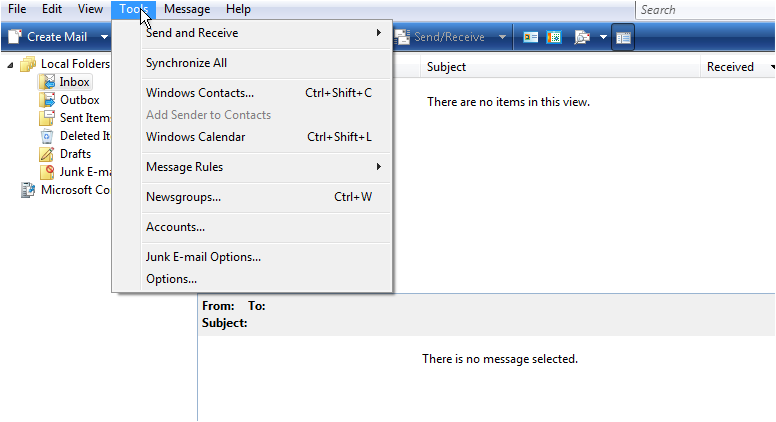
2) Click Add.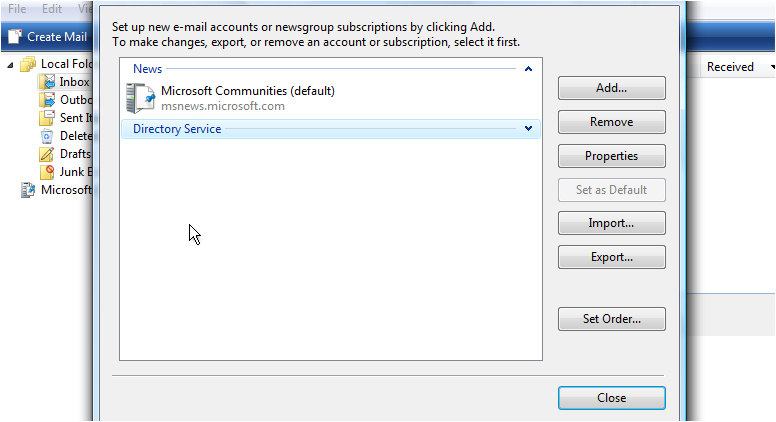
3) Ensure the Email Account option is selected, then click Next.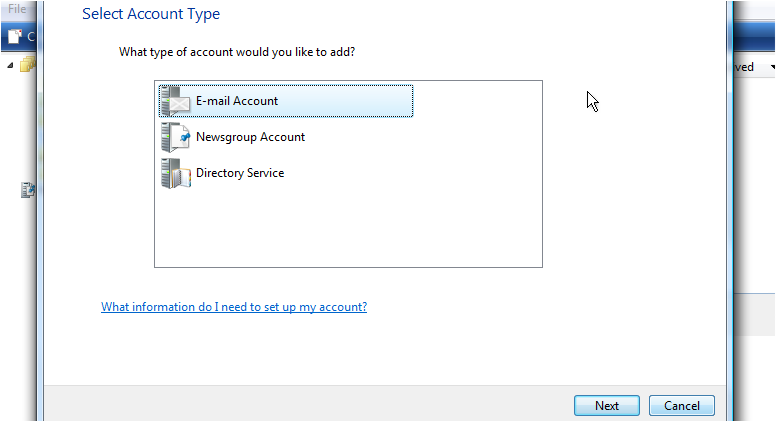
4) Enter the Name as you would like it to appear in the From field of outgoing emails, and click Next.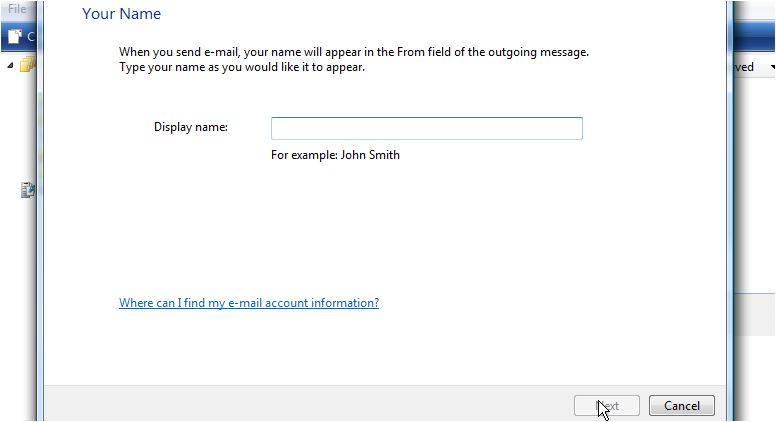
5) Enter your new email address here, then click Next.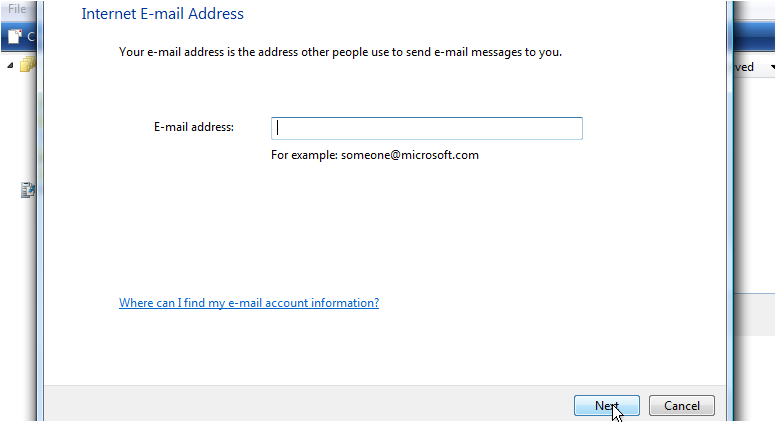
6) Now enter your Incoming and Outgoing server settings in these boxes. This is generally mail.yourdomain.com, where yourdomain.com is your own domain name. Choose POP3 or IMAP in the drop down box. POP3 will ensure your messages are fully downloaded to your computer. IMAP will sync your mails. If you wish to check your email on multiple computers or devices, IMAP is the preferred option.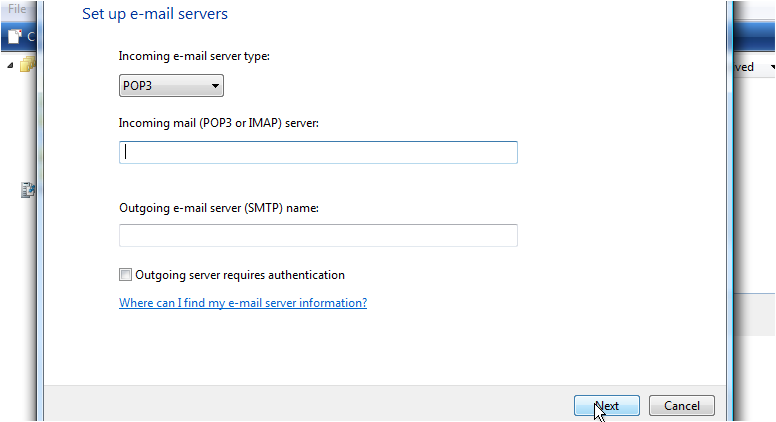
7) Click Next.
8) Enter your email address as your username here.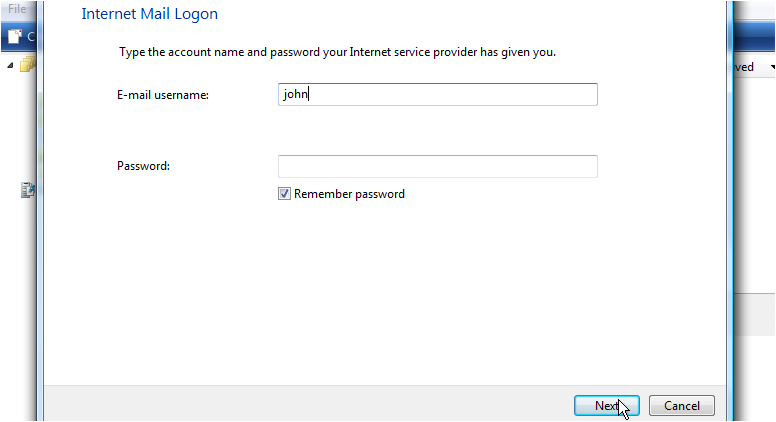
9) Then enter your email password here. Click Next.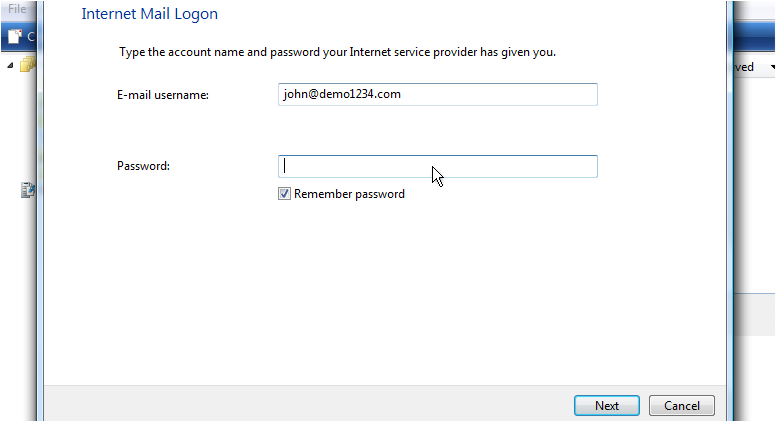
10) If you do not wish to check your email at this time, check this box. Then, click Finish.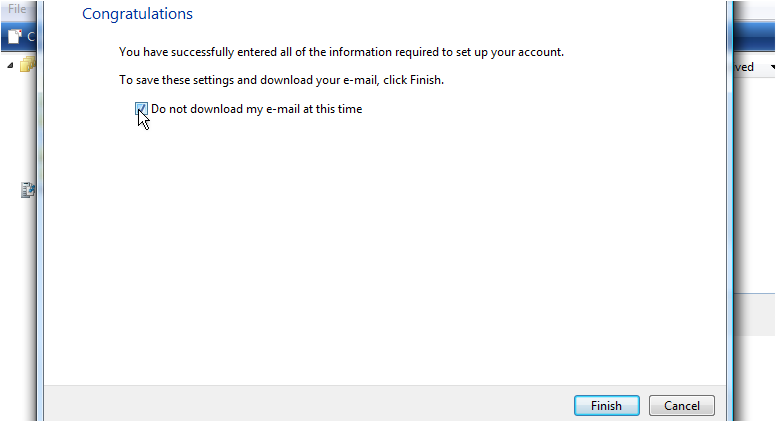
11) One more step before we're finished... click Properties.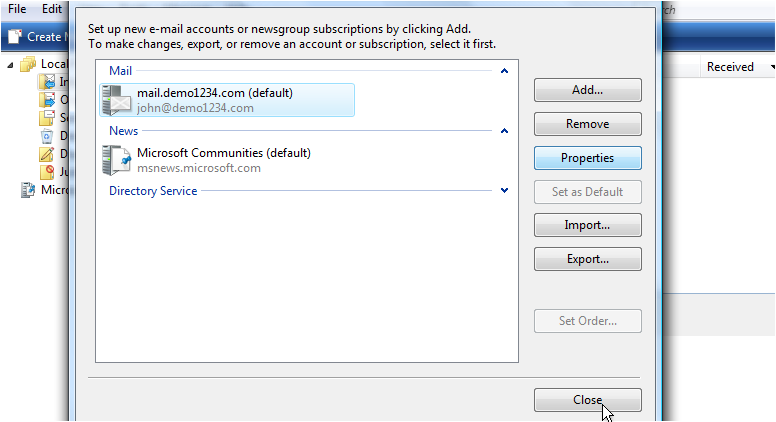
12) Then click the Servers tab.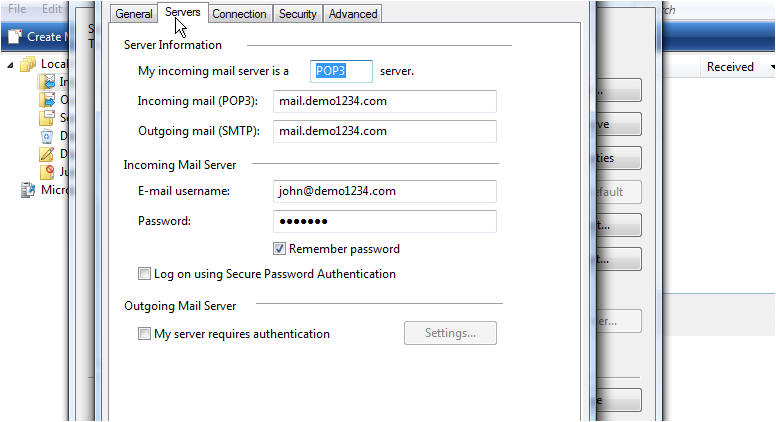
13) Select the Outgoing server requires authentication check box.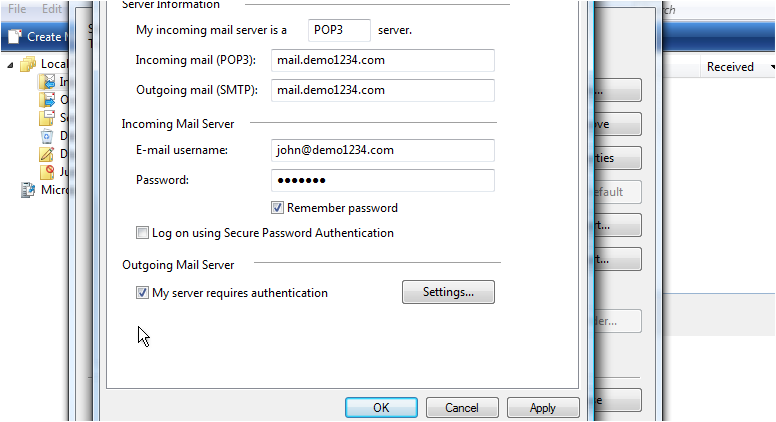
Outgoing server authentication means that Windows Mail will login to your mail server even when sending emails (not just receiving), ensuring that you are the only one that can send emails from your account.
14) Click OK when finished.
15) Click Close.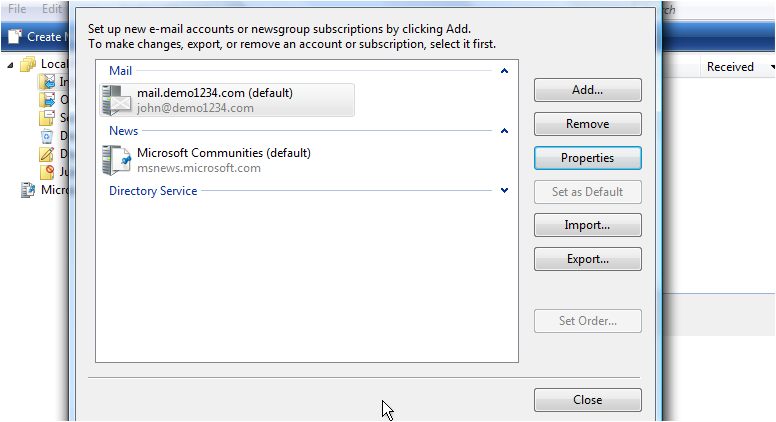
That's it! We've successfully setup an email account, and can now start sending and receiving emails to and from that account, from Windows Mail.
This is the end of the tutorial. You now know how to setup an email account in Windows Mail. Remember that you also have to create that email address in your hosting account before it will work.

