1) Click on the App Drawer on your Home Screen:

2) Select the Email Application from your list:
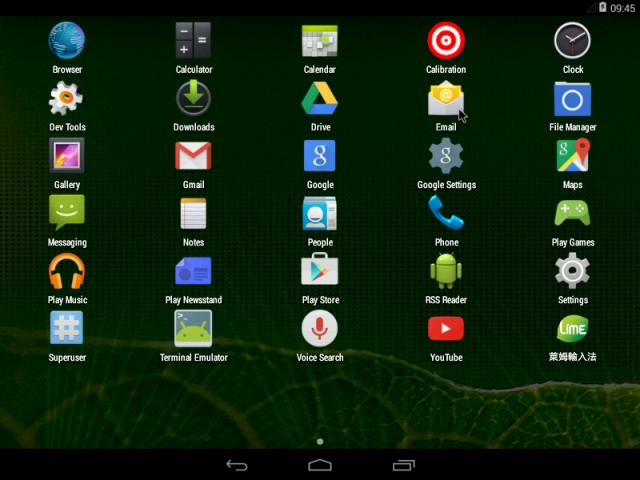
3) Enter your E-Mail Address and E-Mail Password, then click on Manual Setup:

4) In this tutorial we are creating an IMAP account, therefore ensure the IMAP option is selected here:
 I
I
5) Your Username and Password should be filled automatically.
You should fill your:
IMAP Server:
To get your IMAP Server: Login to your cPanel >> Email Accounts >> Select More from the Actions on any E-Mail account >> Configure Email Account >> Browse down to: Manual Settings >> Secure SSL/TLS Settings (Recommended) >> Incoming Server: is the one you are looking for.
Security Type: Select SSL/TLS (Accept all certificates)
Port: 993
Click on Next:

6) Now you are configuring your Outgoing server settings.
SMTP server: Enter your SMTP server, it is the same as the IMAP server from the previous screen.
Security Type: Select SSL/TLS (Accept all certificates)
Port: 465
Tick v Require sign-in.
Click on Next:

7) Give the newly created Account a name and fill in your name (displayed on outgoing messages):

8) All done! Your new E-Mail Account is fully setup and ready to use.


